Printing
Body
You can easily print from most mobile devices to our public printers. Connect to our wifi and then select our printer from the list!
Most mobile devices like phones and tablets can use our printers without any additional setup. However, laptops may require the installation of drivers. If you would like to print from your laptop, please follow the directions below that apply to your specific device.
Windows devices
- Click here to download Ricoh's Device Software Manager. This software
will
allow your Windows machine to print on either of our public printers.
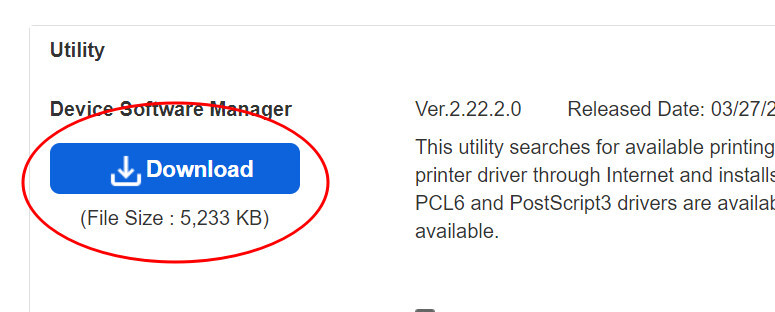
- After downloading, please install Ricoh's Device Software Manager.
- When installing the software, select Network for the Select a setup method step.

- During the software setup, please choose whether you want to install the printer driver for the
Kilton
or
the Lebanon branch.

- After installation completes, you should be able to print normally. The name of the new printer will
be
located on the Complete screen during setup.

Macbooks
- Verify that you are connected to the library's wifi.
- Click here to go to Ricoh's printer drivers page.
- Scroll down and click on "Mac OS X" and click again on which OS version your laptop is using.
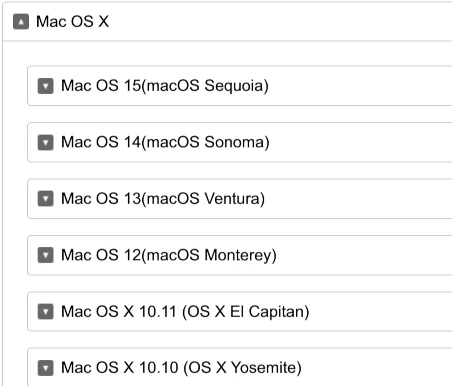
- Click the "Download" button.
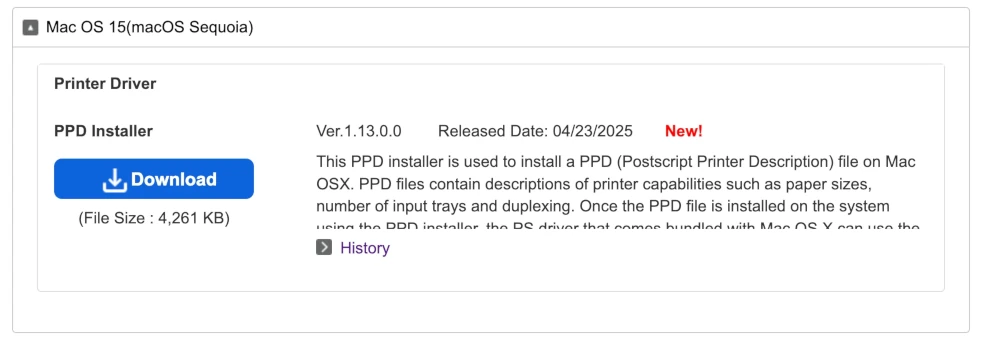
- Go to your Downloads folder and find the downloaded driver file.
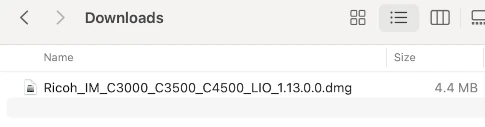
- Double click on the downloaded file.
- Next, double click on the .pkg file to run the installer.
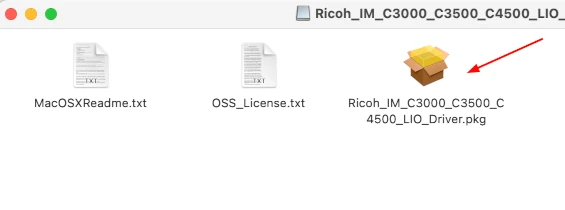
- Continue through the installer to install the drivers.
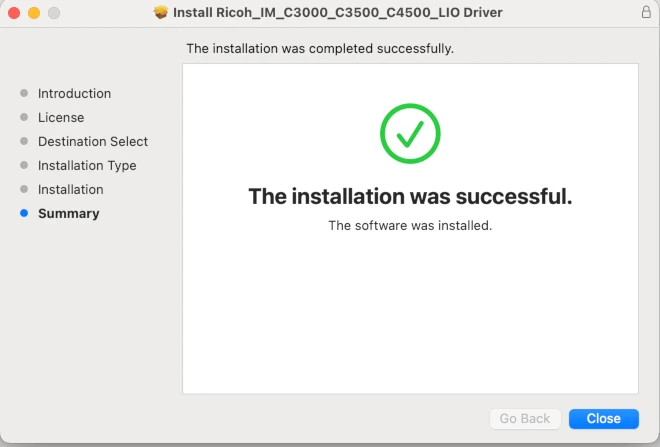
- Select "File > Print" from your application's menu.
- Select the printer to use (Kilton-BW, Kilton-Color, Lebanon-BW, or Lebanon-Color).
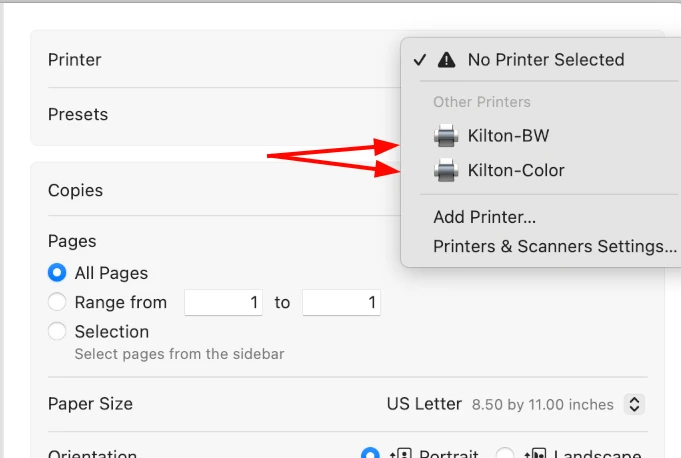
- Click "Print" in the lower right-hand corner of the printing dialog box.